728x90
반응형
https://html2canvas.hertzen.com
html2canvas - Screenshots with JavaScript
Try out html2canvas Test out html2canvas by rendering the viewport from the current page. Capture
html2canvas.hertzen.com
html
1 2 3 4 5 6 7 8 9 10 11 12 13 14 15 16 17 18 19 20 21 22 23 24 25 26 27 28 29 30 31 32 33 34 35 36 37 38 39 40 | <!DOCTYPE html> <html> <head> <meta name="viewport" content="width=device-width,initial-scale=1.0,minimum-scale=1.0,maximum-scale=1.0,user-scalable=no"> <title>title</title> <script src="https://code.jquery.com/jquery-3.4.1.min.js"></script> <!-- 화면 캡쳐 CDN --> <script src="https://html2canvas.hertzen.com/dist/html2canvas.min.js"></script> </head> <body> <button id="shot">screen shot</button> <!-- 캡쳐할 영역 --> <div id="capture" style="padding: 10px; background: #f5da55"> <h4 style="color: #000; ">Hello world!</h4> </div> <script> $(function(){ $("#shot").on("click", function(){ // 캡쳐 라이브러리를 통해서 canvas 오브젝트를 받고 이미지 파일로 리턴한다. html2canvas(document.querySelector("#capture")).then(canvas => { saveAs(canvas.toDataURL('image/png'),"capture-test.png"); }); }); function saveAs(uri, filename) { // 캡쳐된 파일을 이미지 파일로 내보낸다. var link = document.createElement('a'); if (typeof link.download === 'string') { link.href = uri; link.download = filename; document.body.appendChild(link); link.click(); document.body.removeChild(link); } else { window.open(uri); } } }); </script> </body> </html> | cs |
참고한 소스 코드
html, js
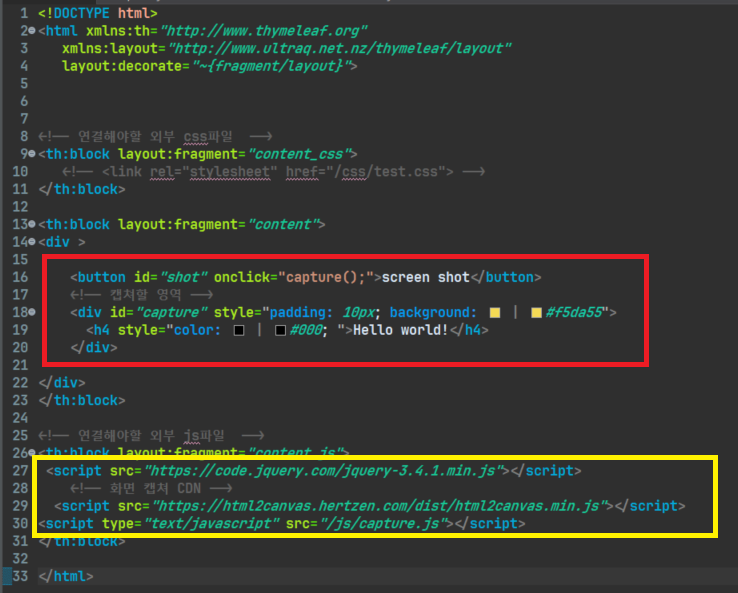
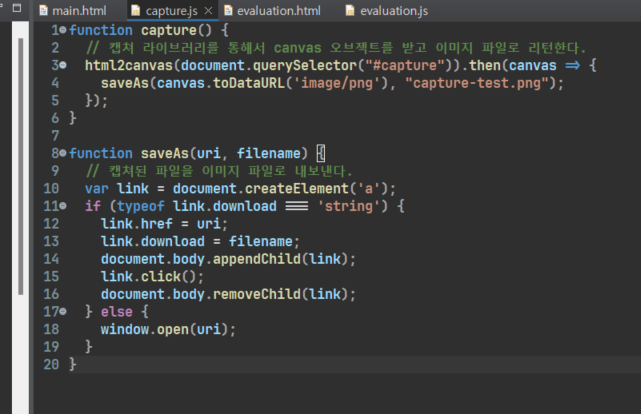
<!-- 화면 캡쳐 CDN -->
위 코드 두 줄은 캡처를 하기 위한 라이브러리니 추가해주어야 한다.
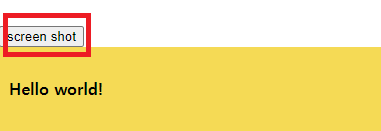
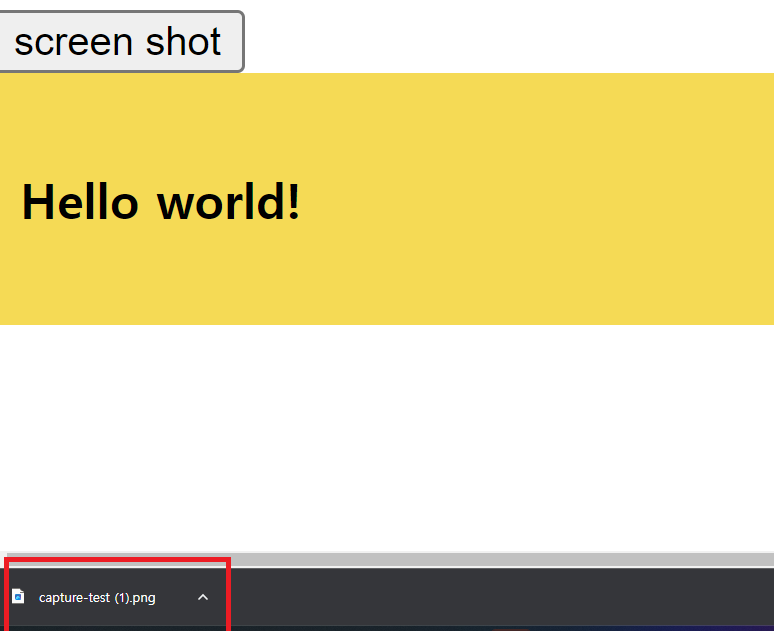
버튼을 생성하여 screen shot 버튼을 누르게 되면, 오른쪽과 같이 사진이 캡처된다.
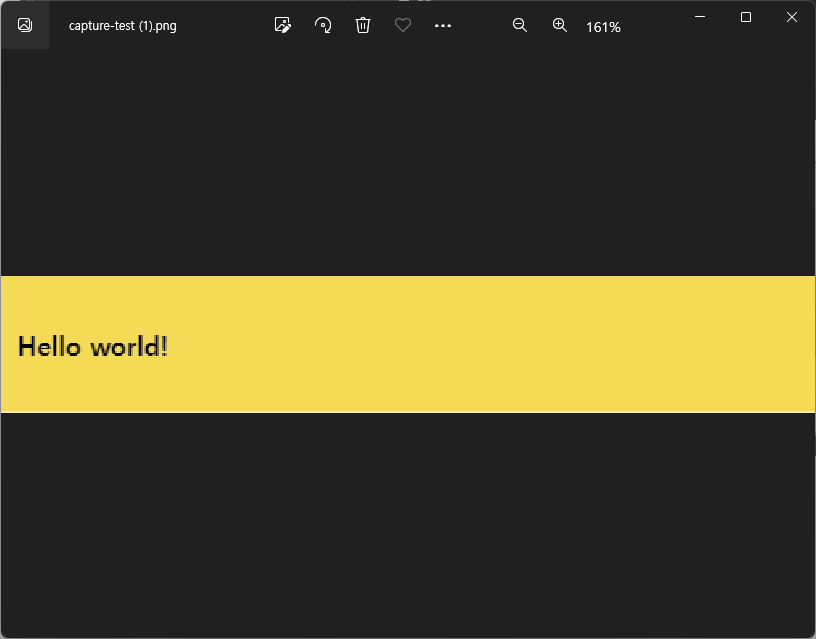
다운로드 된 폴더에 들어가 사진을 눌러보면, capture에 감싼 id 태그 모두 사진 png로 저장되어 있는 것을 확인할 수 있다.
728x90
반응형
'✨ Front-end > 자바스크립트(JS)' 카테고리의 다른 글
| [JavaScript] prompt 함수 사용하기 (0) | 2023.08.31 |
|---|---|
| [JavaScript] 클로저(closure) (0) | 2023.08.21 |
| [JavaScript] 자바스크립트 문제해결 시나리오 (0) | 2023.05.04 |
| [Javascript - Ajax] 동기(Synchronous)와 비동기(Asynchronous) (0) | 2023.03.27 |
| [JavaScript] 전체 체크박스 항목 선택 및 해제, 체크 여부 변경 (1) | 2023.03.09 |



댓글